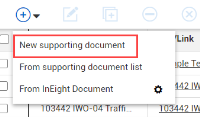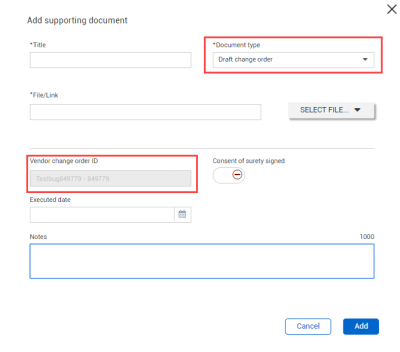Supporting documents tab
You can add a supporting document a Vendor Change Order by selecting its tab. From the Supporting Documents tab under the Vendor Change Order tab, the add button now has two drop-down options to add a New supporting document or From supporting document list. When you add from the supporting document list, a window is shown with a list of existing documents to choose from.
When New Supporting document is selected, the Document type is set by default Draft change order and Vendor change order ID is automatically filled in with the current VCO ID. Vendor change order ID is also filled if you change Document type to Executed change order.
Selecting the From Supporting document list will show those documents, which are out in the register and have not yet been assigned a contract. By choosing the documents you need, they will be added to the VCO. You can associate a Draft change order or Executed change order supporting document to multiple VCOs.
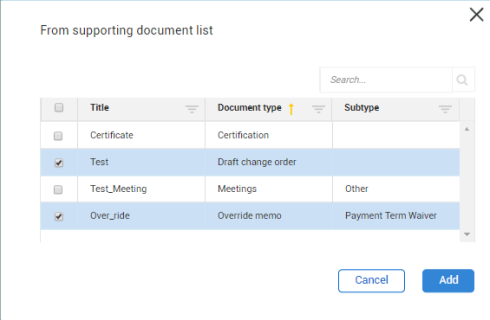

Selecting From InEight Document takes you to the InEight Document log-in window, where you can sign into the application and select a document.
When you remove an approved supporting document from within a VCO, it is still associated to the contract but not to the VCO. If you want to disassociate a VCO document from a Contract, you must disassociate it from the Supporting document tab or the Supporting document register.